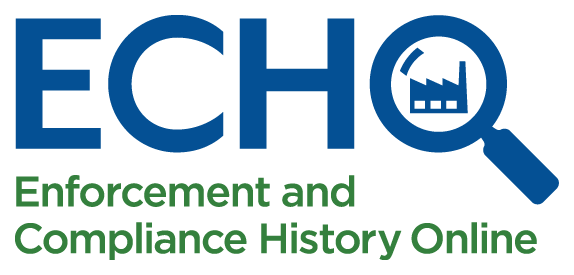
ECATT Search Results Help
The Search Results page presents results that meet the search criteria specified on the ECATT search page. The Search Results Page is an interactive page that allows you customize and interact with the results of your search. Learn more about how to interact with the search results page or click on the links below for a description of the ECATT Search Results.
Customize the Search Results Page
The data table and summary information panel are presented together by default. ECHO provides several options for customizing your view using the following buttons:
- Hide Table – Minimizes the data table and presents either a full map or the map and summary information view. This button toggles depending on the current selection.
- Show Table – Expands the data table and presents the map and data table view, data table and summary information view, the full data table, or the default view that presents the map, data table, and summary information panel. This button toggles depending on the current selection.
- Hide Summary – Minimizes the summary information panel and presents the map and data table view, a full map view, or a full data table view. This button toggles depending on the current selection.
- Show Summary – Expands the summary information panel and presents the map and summary information panel, a data table and summary information panel view, or the default view that presents the map, data table, and summary information panel. This button toggles depending on the current selection.
- Hide Map – For Air Monitoring Stations results, minimizes the map and presents either a full data table view or data table and summary information view. This button toggles depending on the current selection.
- Show Map – For Air Monitoring Stations results, expands the map and presents the map and data table view, the map and summary information panel, a full map view, or the default view that presents the map, data table, and summary information panel. This button toggles depending on the current selection.
Data table features:
- Results Guide – Provides access to descriptions of each data field included in the search results.
- Reports Legend – Provides descriptions of the icons available in the Reports column.
Other features provide access to related functionality:
- Modify Search – Returns you to the search page with your previous search criteria retained. You can modify your search or click Clear All and start a new search.
- Report Violation – Directs you to EPA's Report an Environmental Violation page where you can submit information about the suspected violation.
- Help – Provides you access to this Help page.
- Date Last Updated – Click the Date Last Updated link at the bottom right of the page to access the About the Data page and view when each data source contained in ECHO was last updated.
